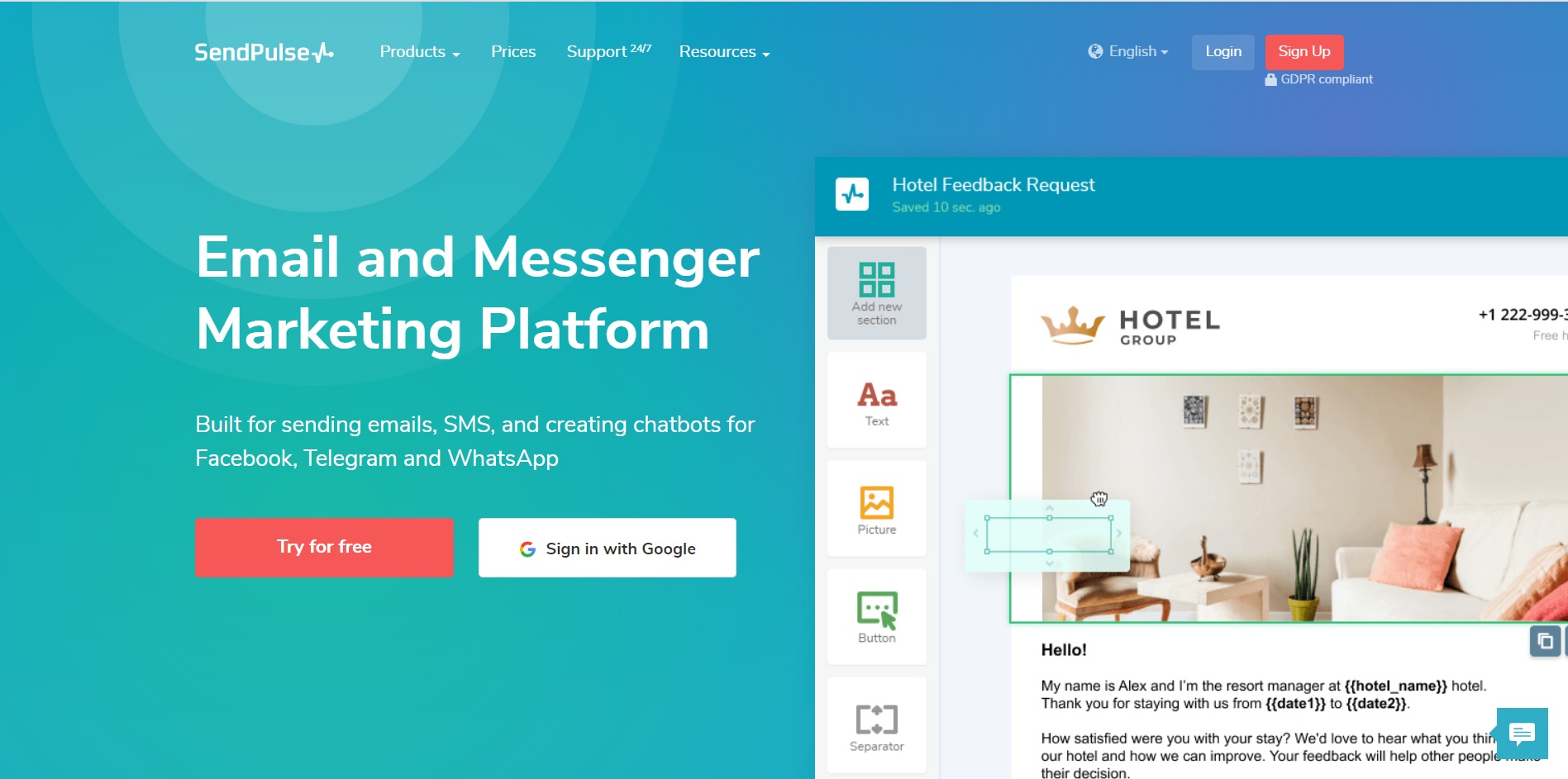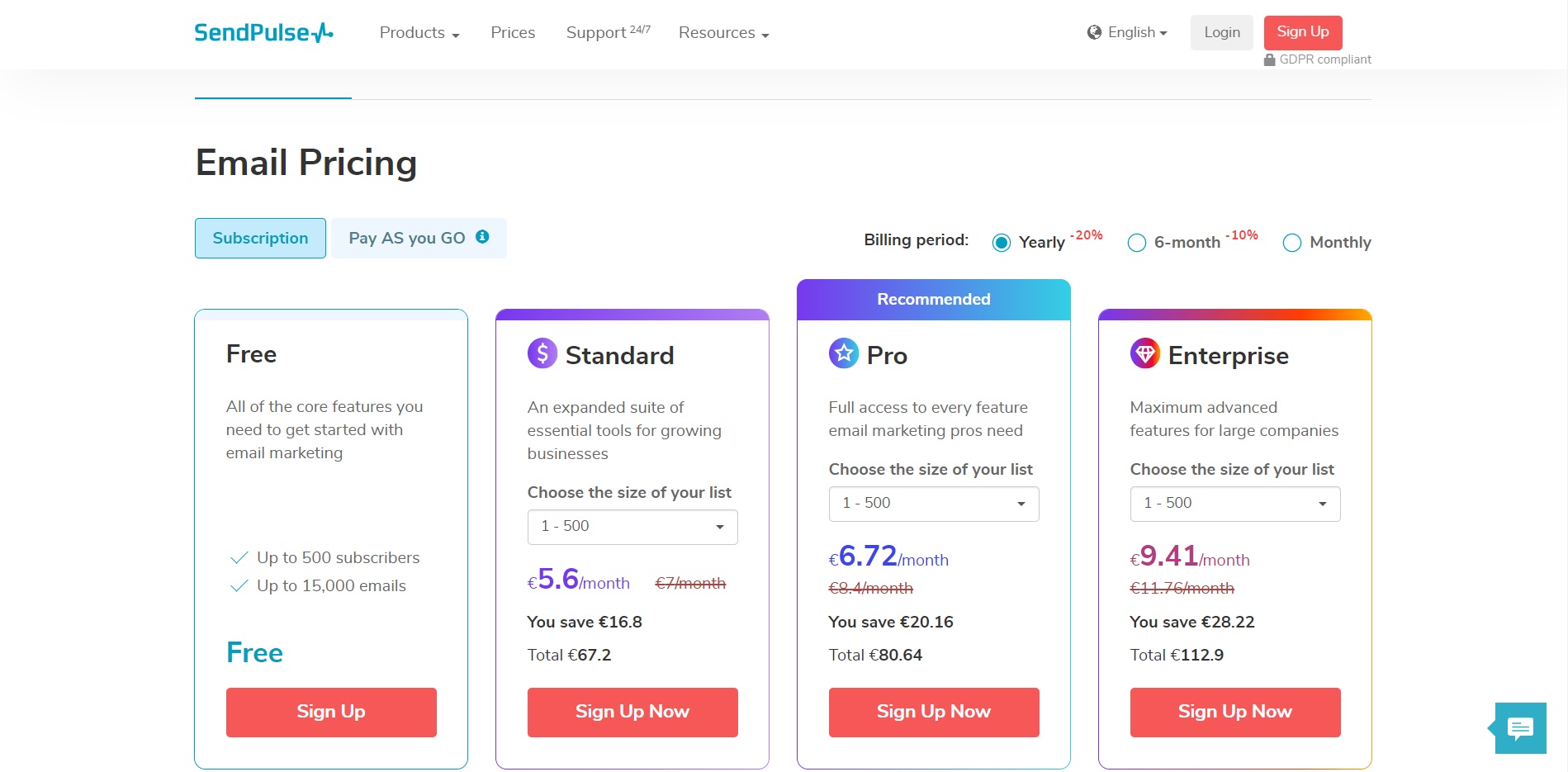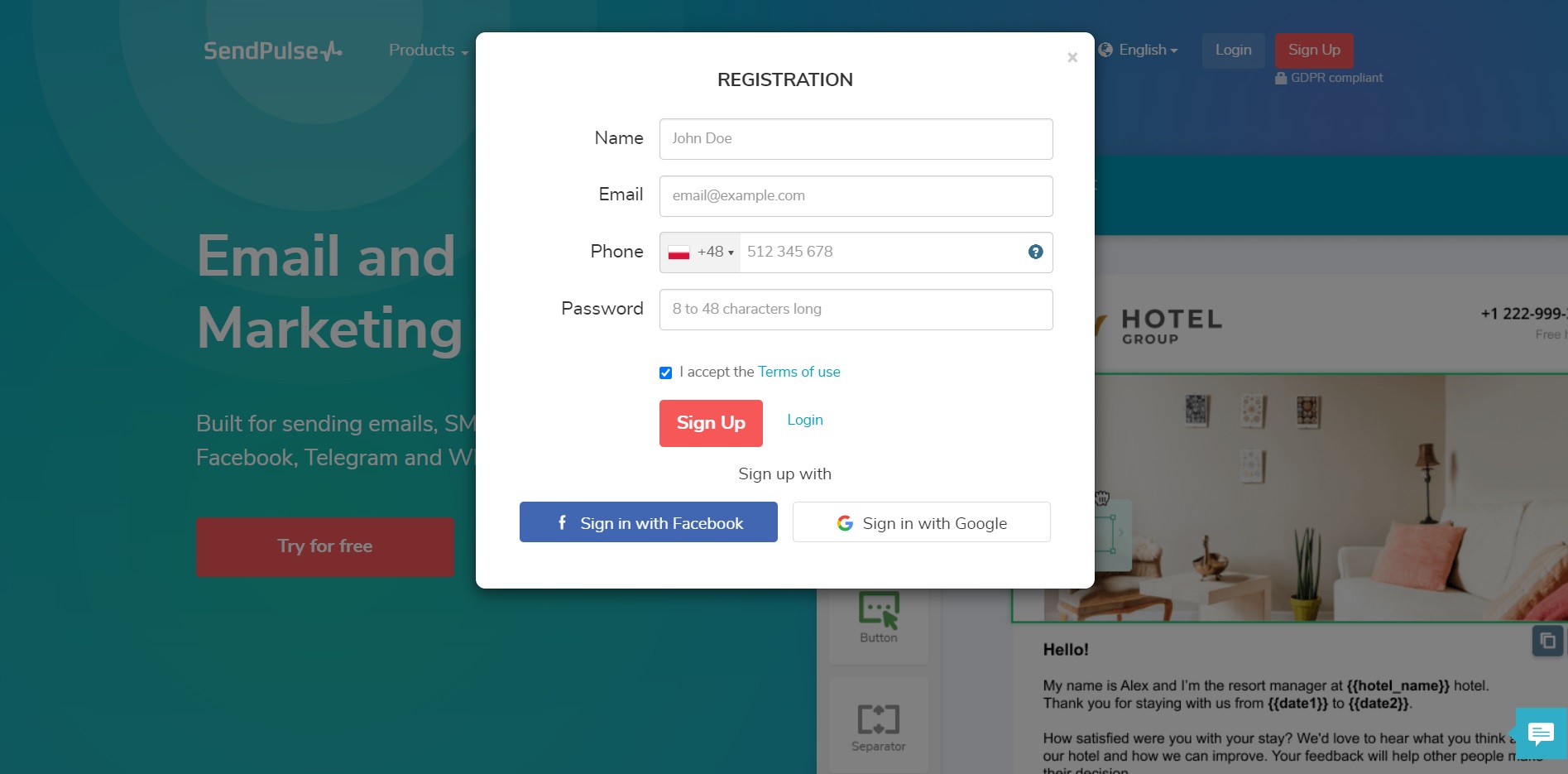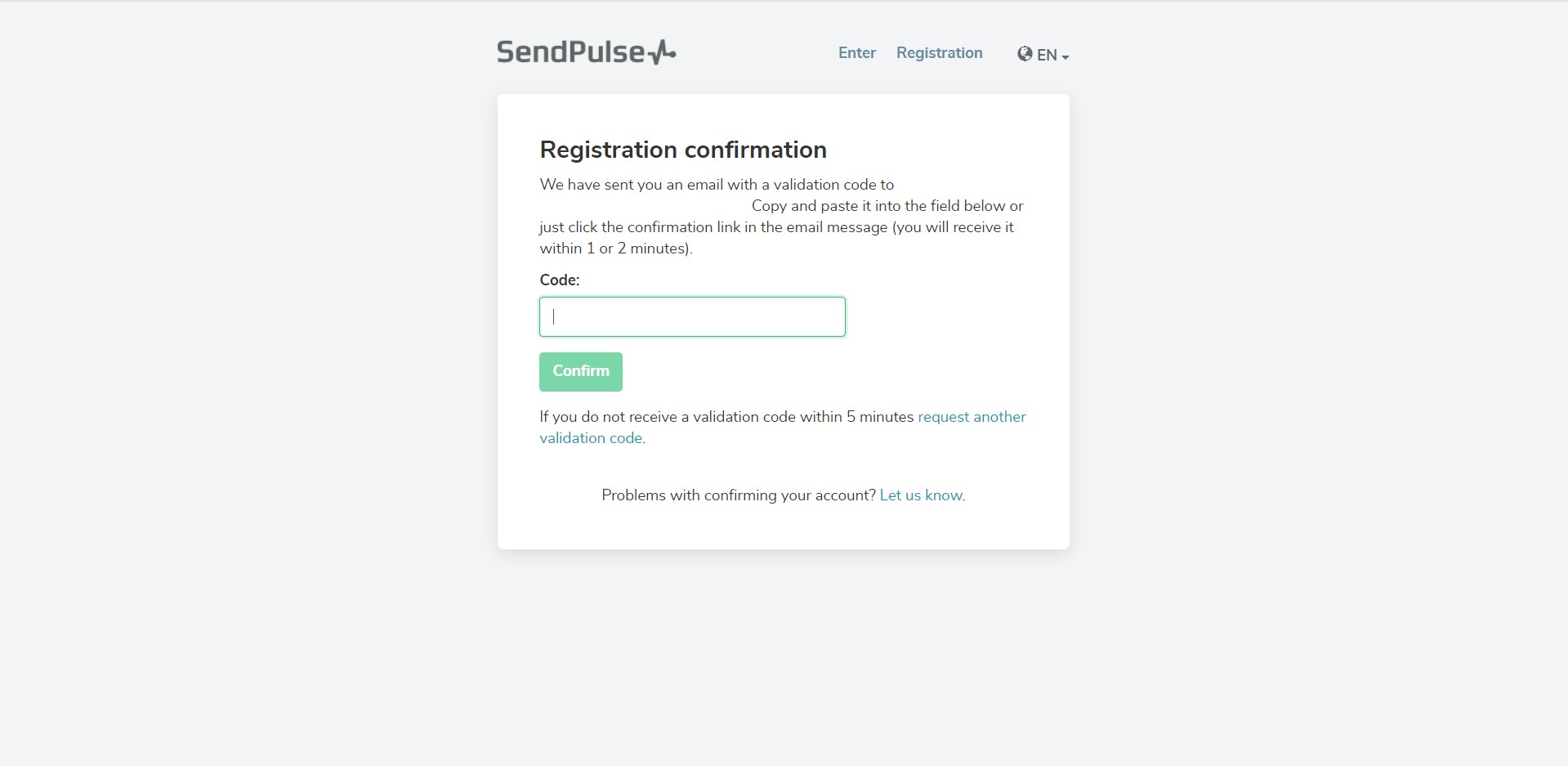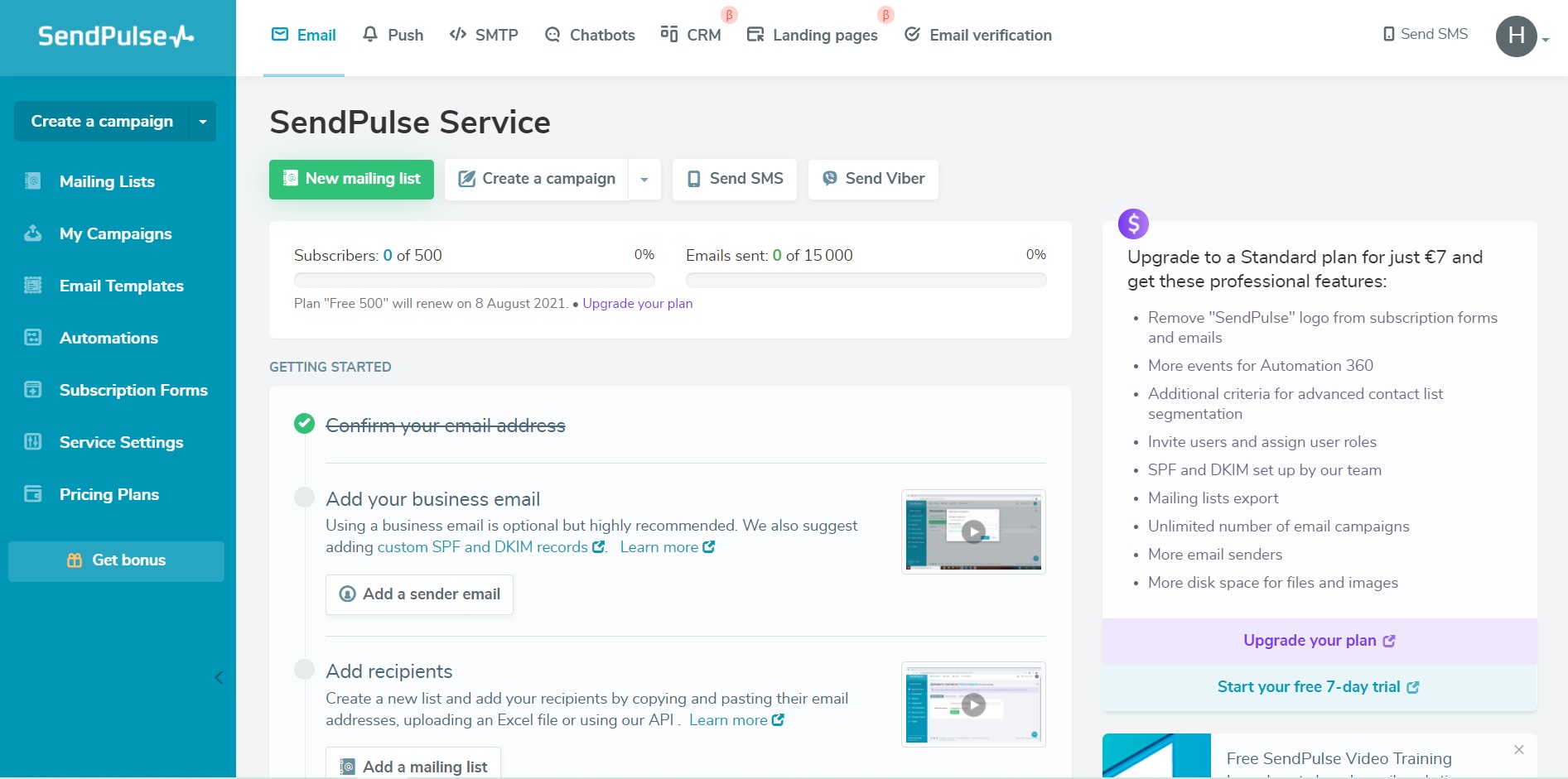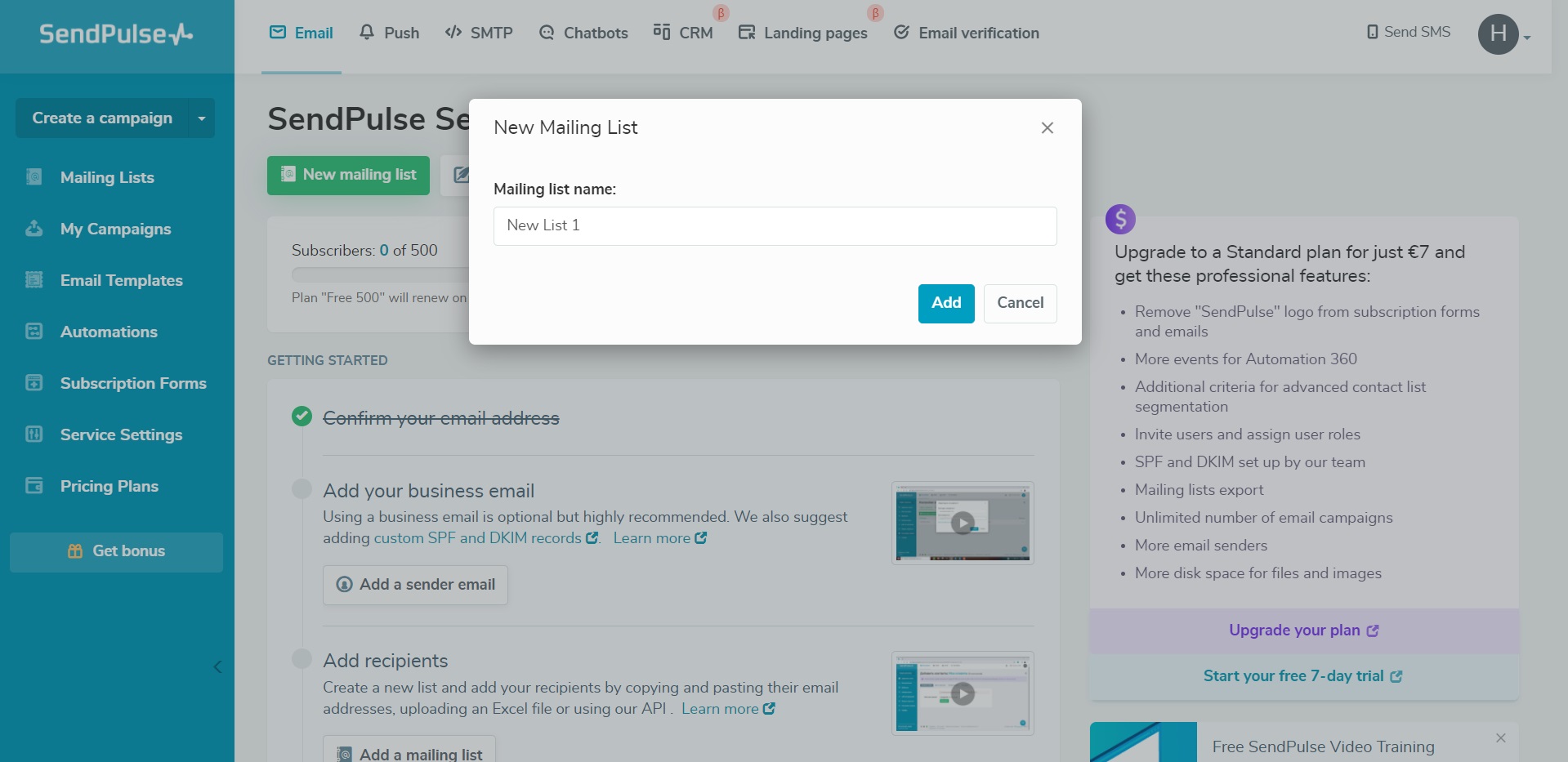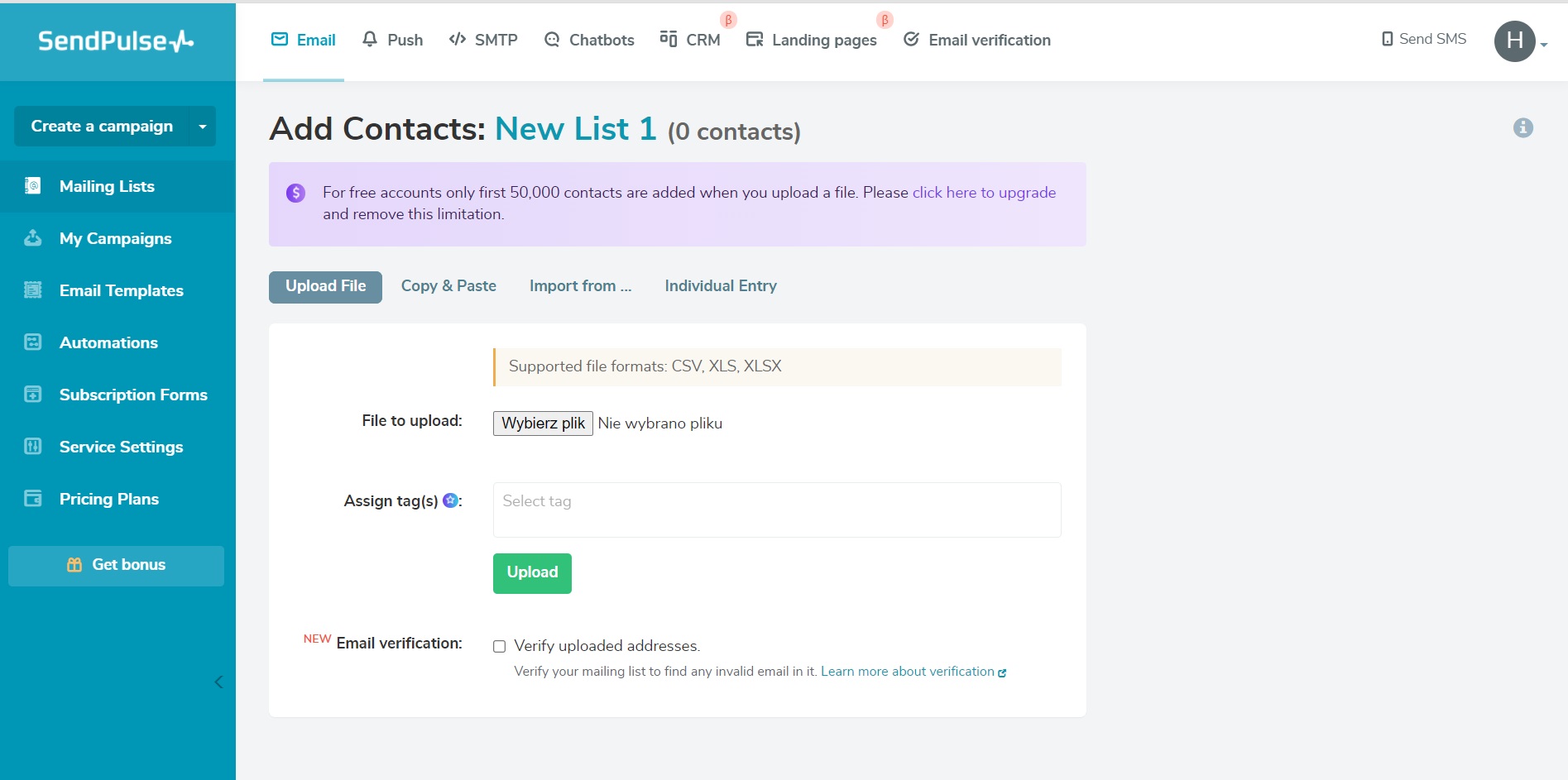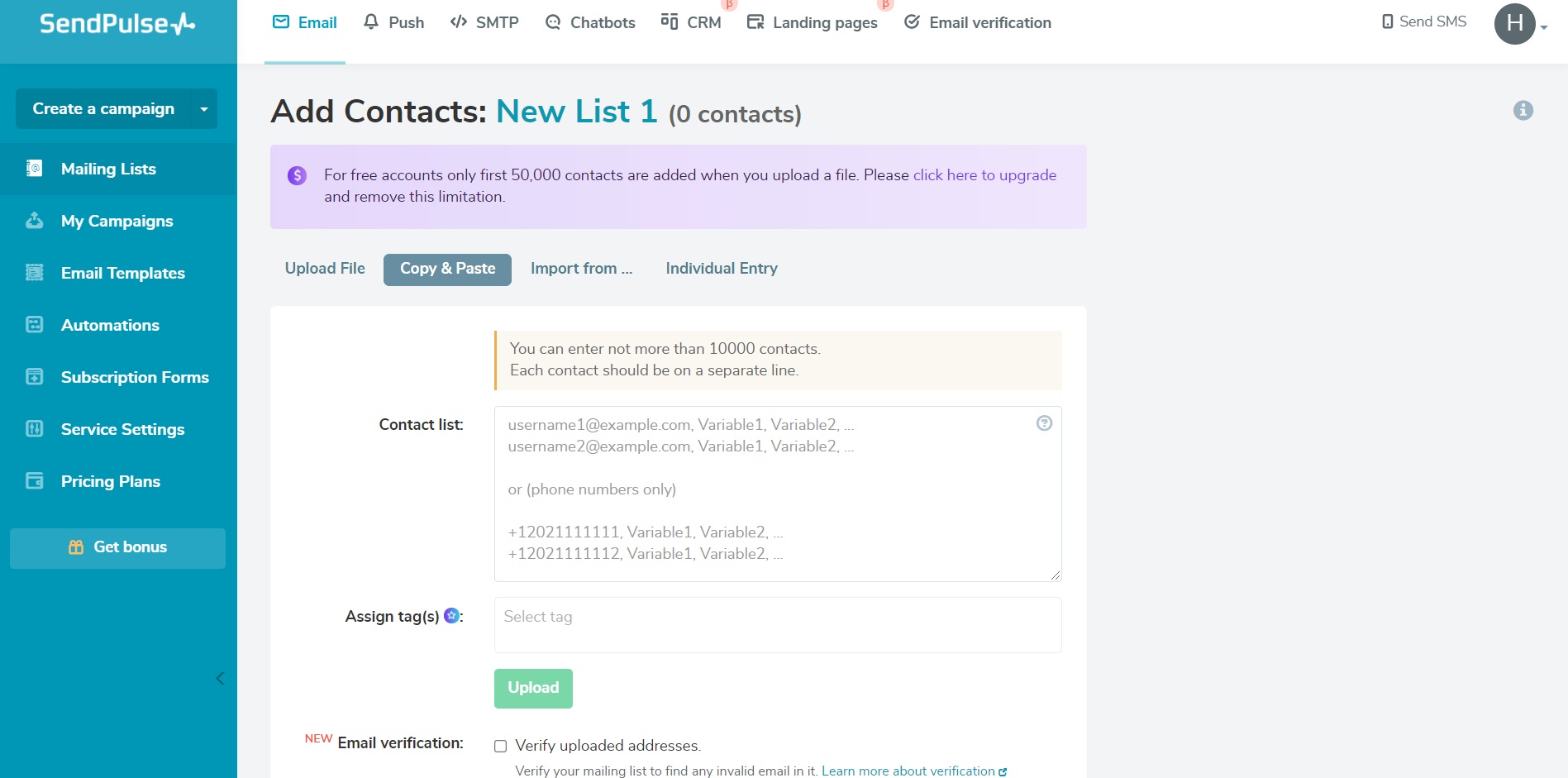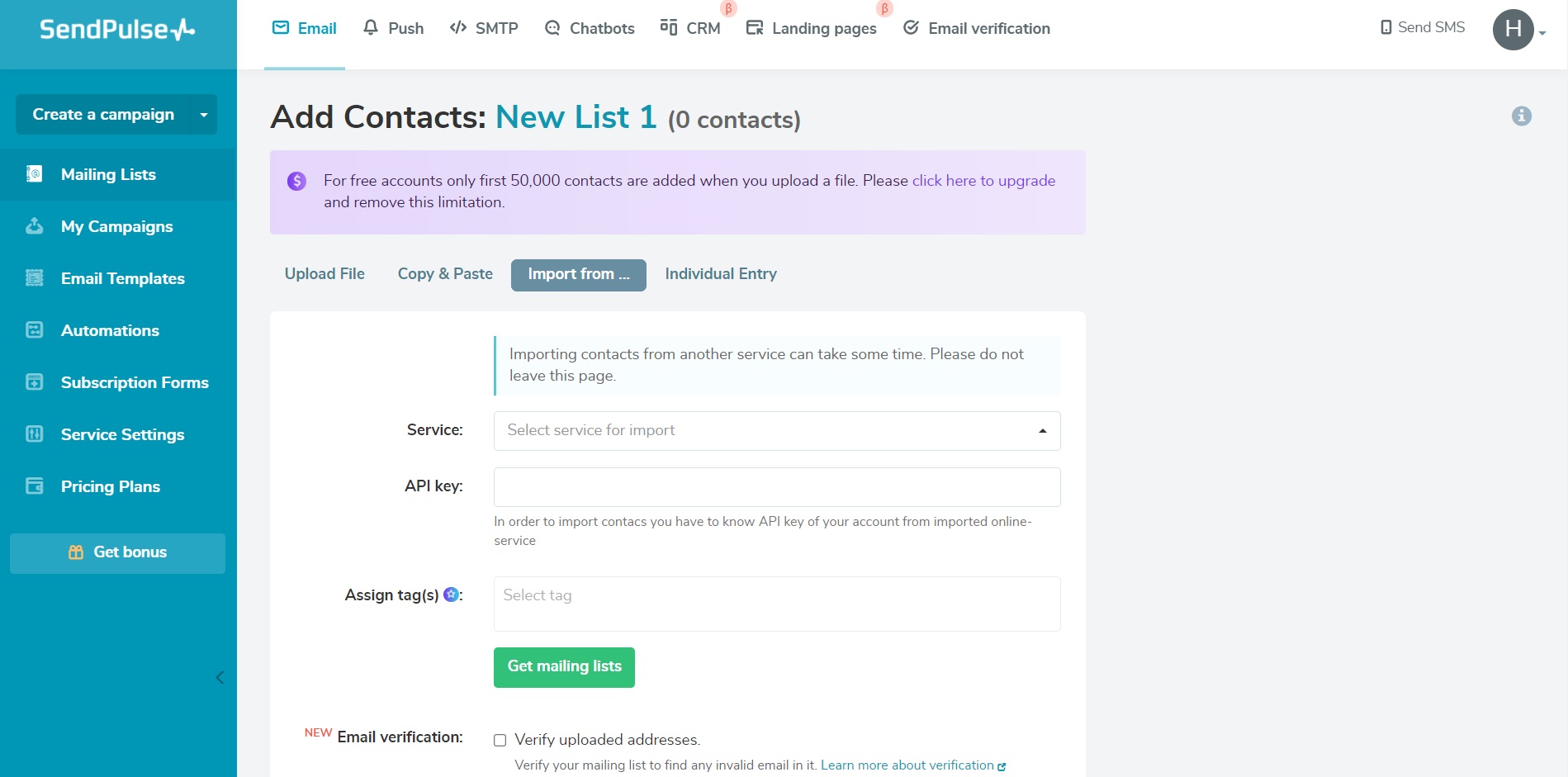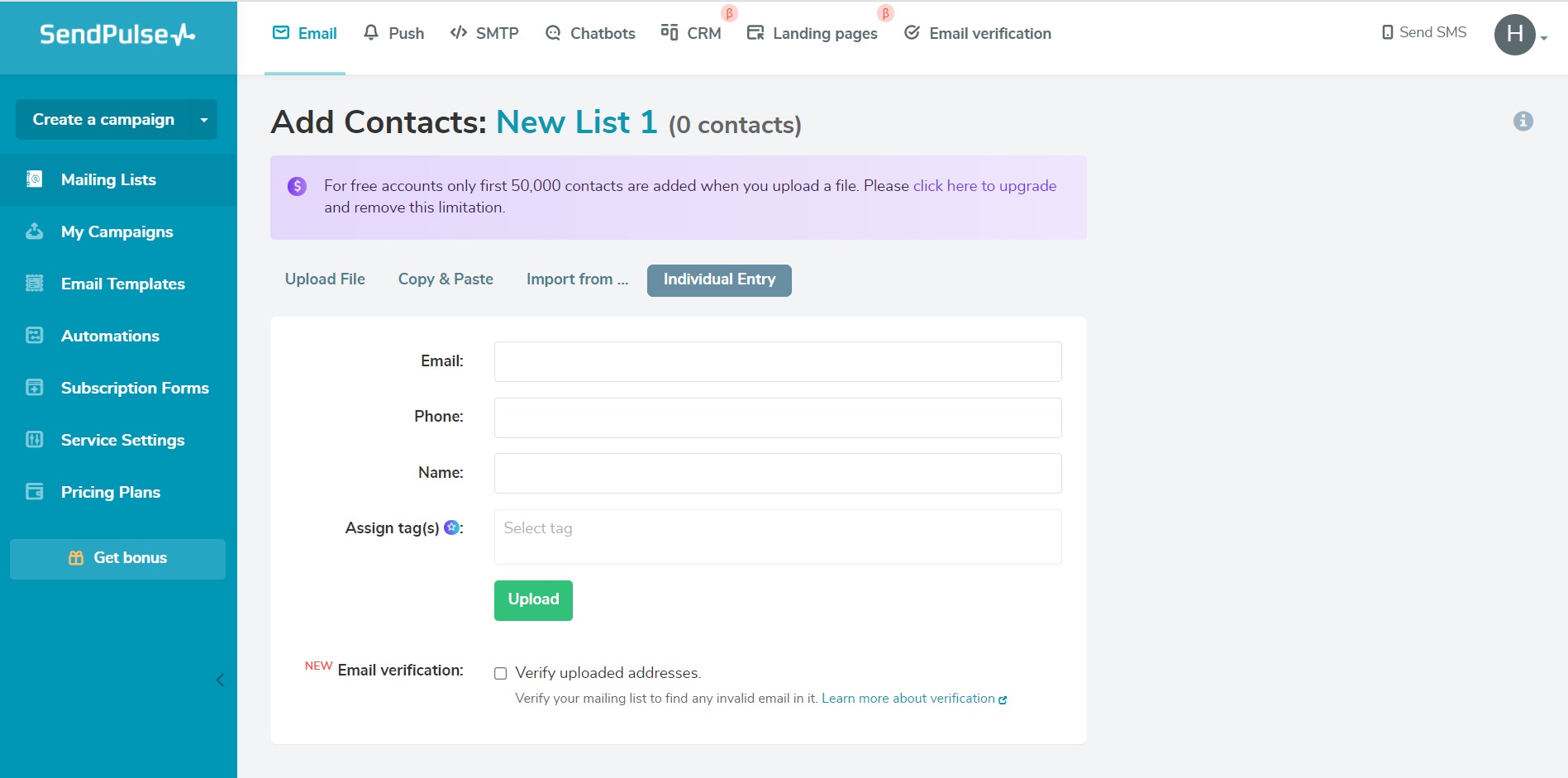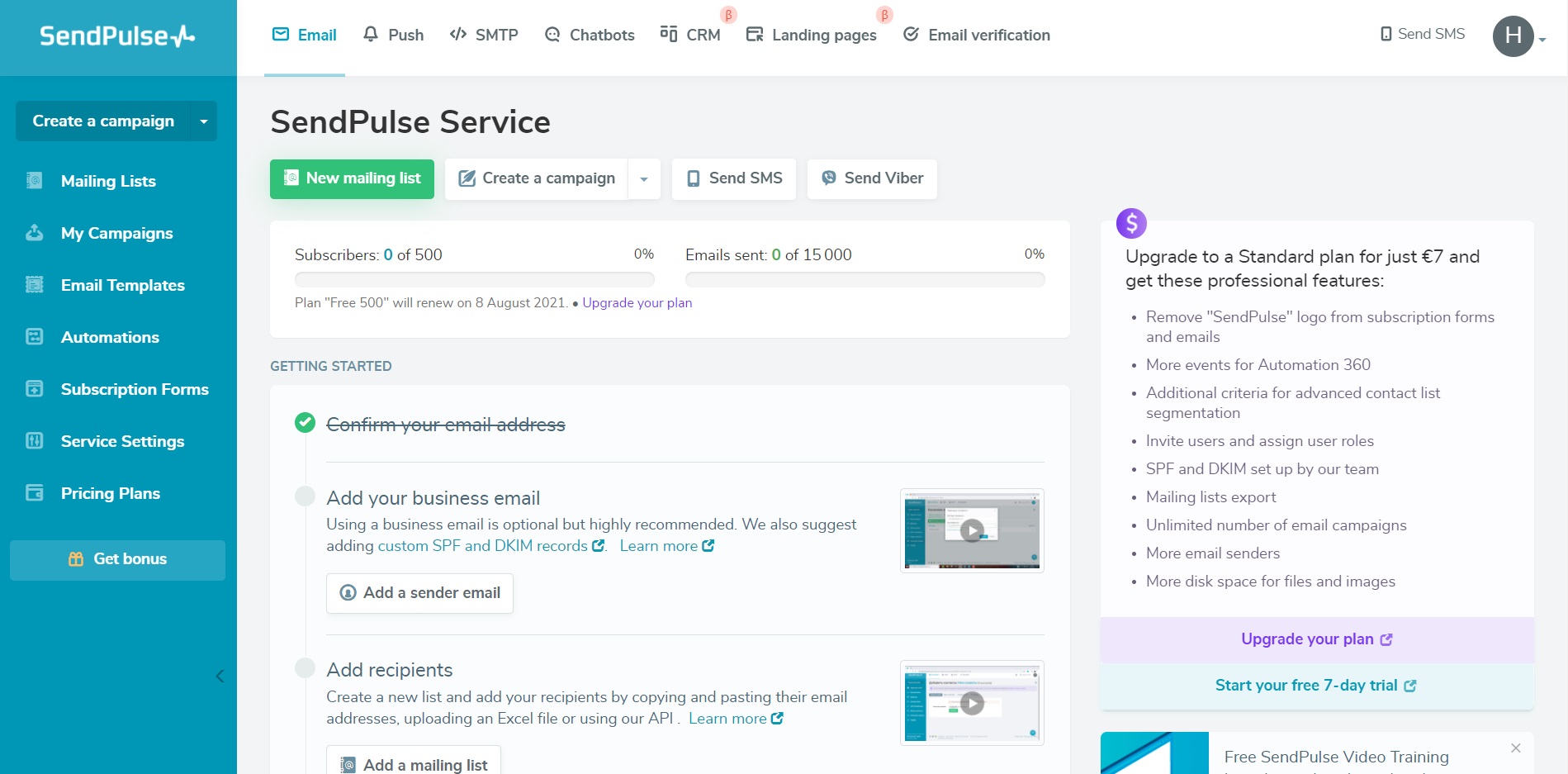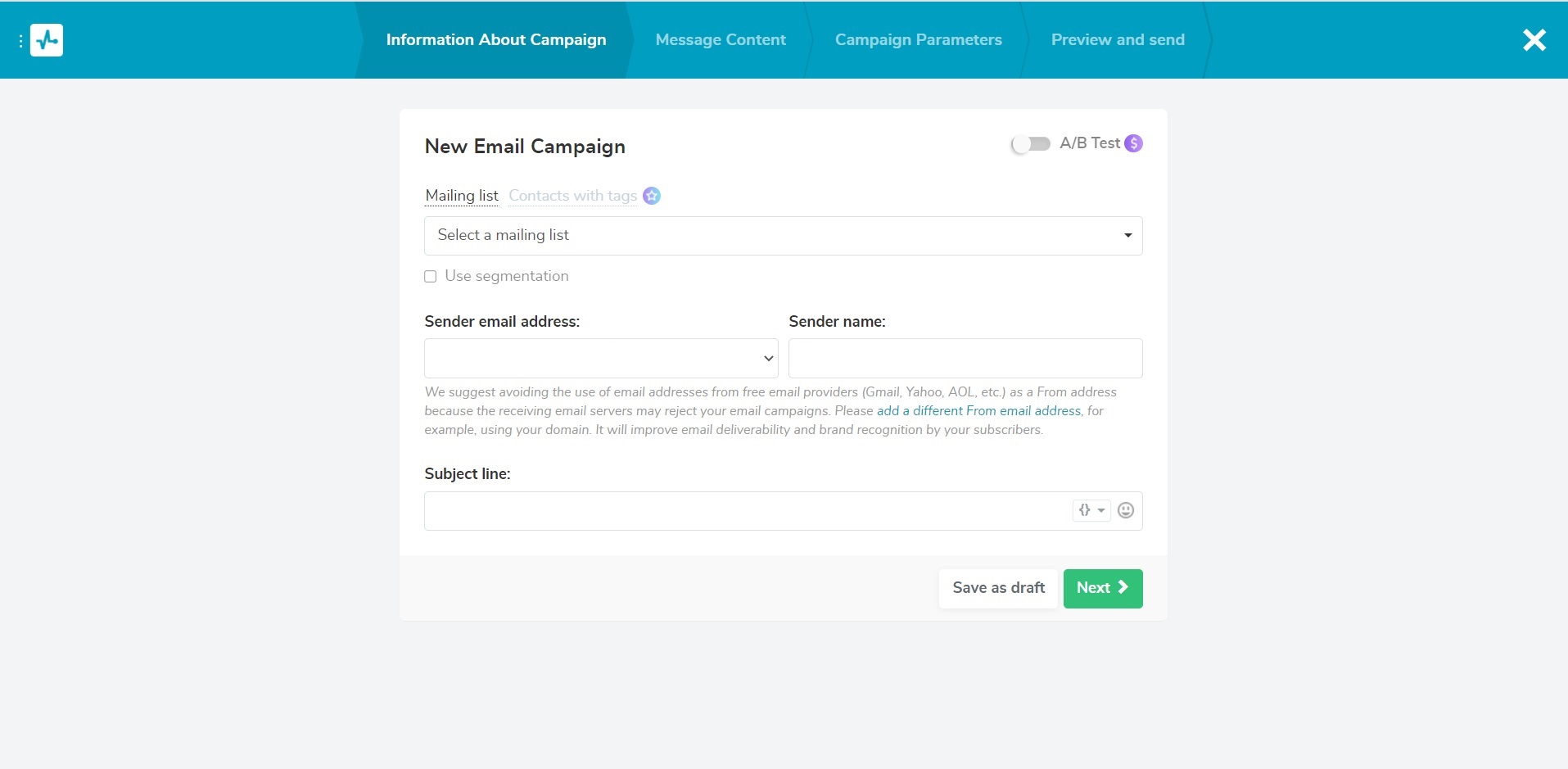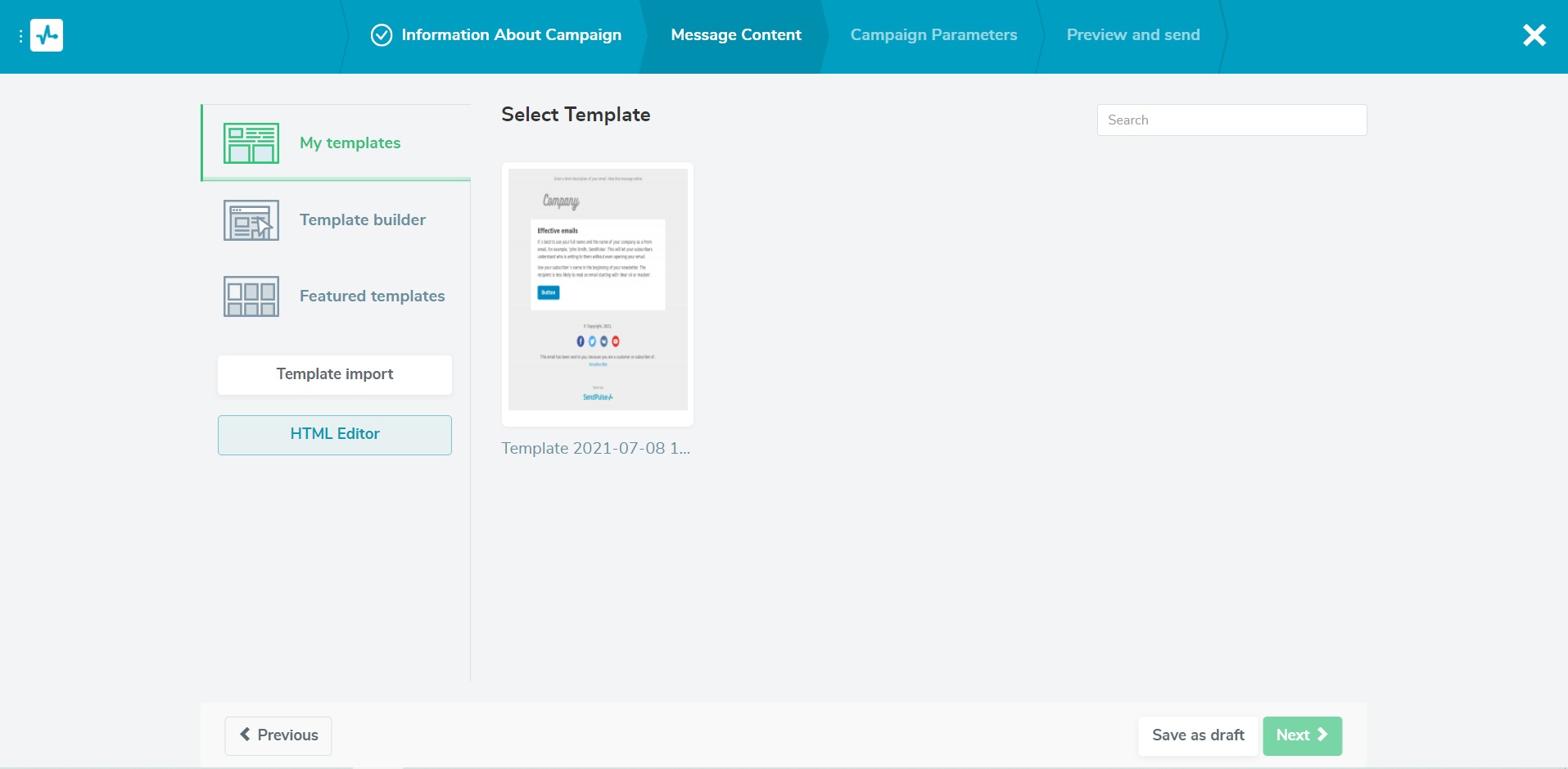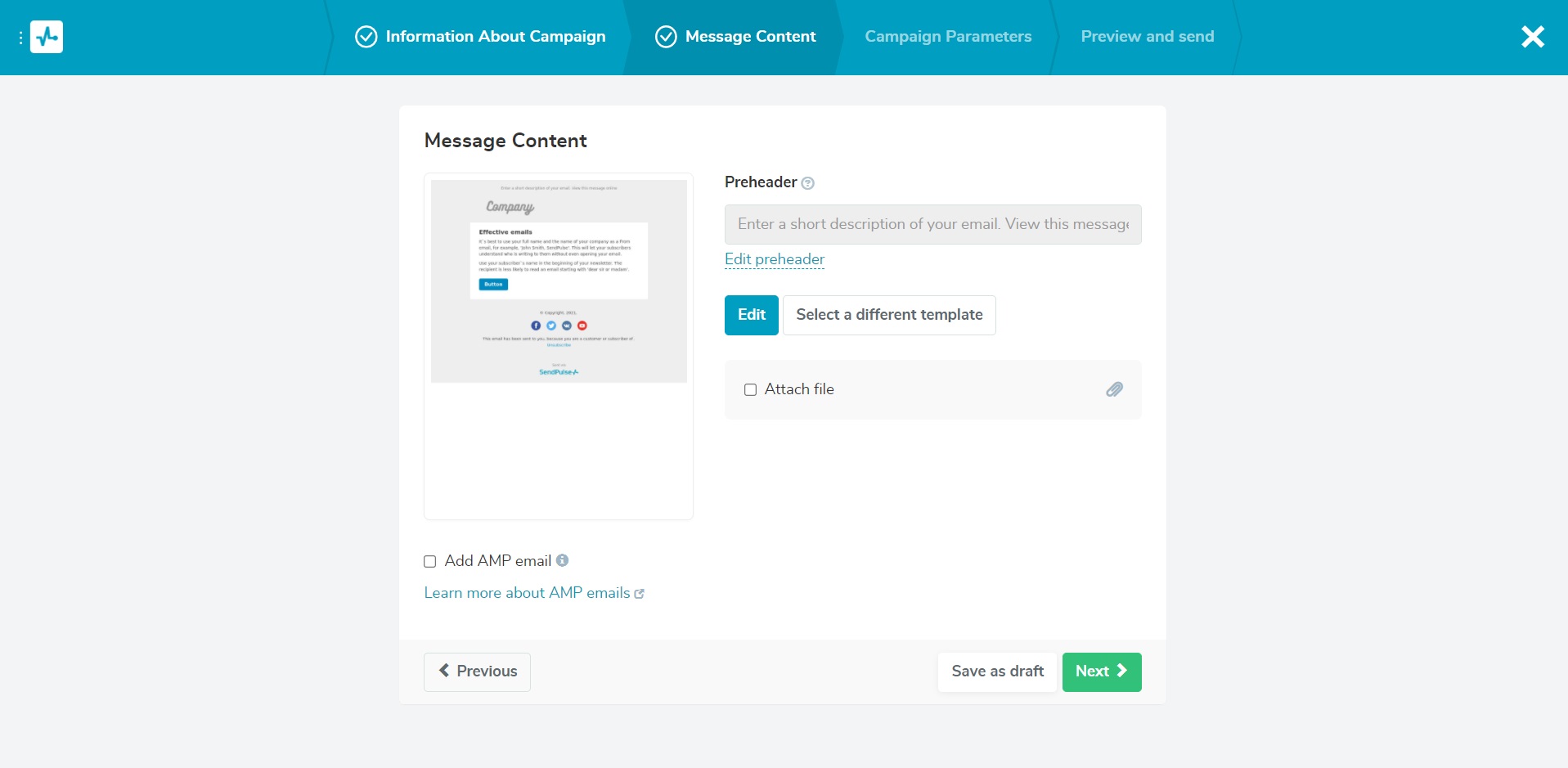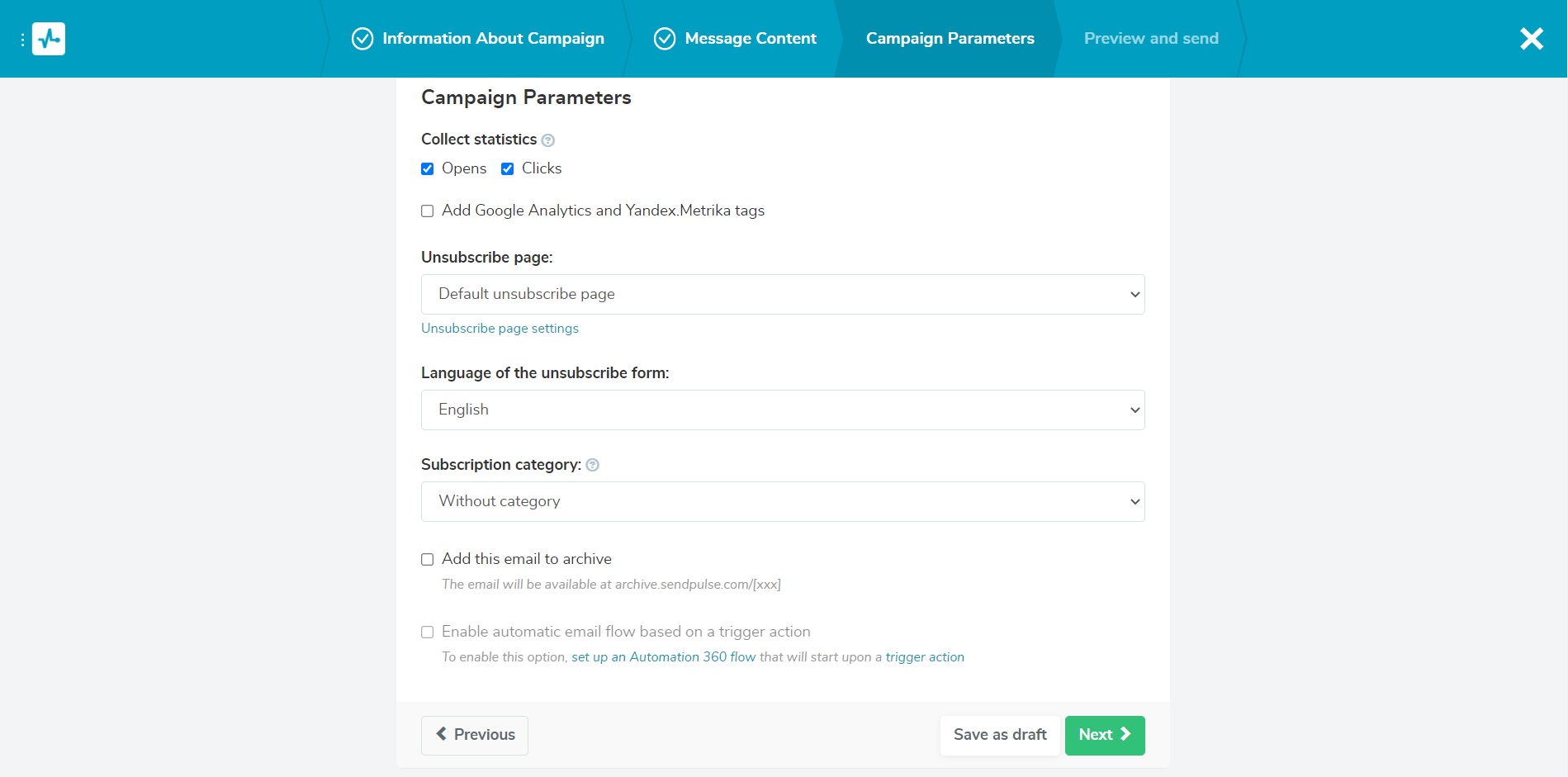Step-by-step SendPulse instruction
SendPulse is a platform with many marketing tools. Thanks to it, you can conduct internet marketing from "a to z". Today I will show you the basics of creating mailing campaigns. You will create an account in SendPulse, build a list of recipients and send the first mailing. To work!
How to create a SendPulse account?
- Go to the SendPulse website.
- If you do not know if the SendPulse platform will suit your needs, you can set up a free account. All information about the conditions of the free package can be found in the "Pricing" tab.
- On the main page, click "Try for free" or "Sign Up". You can register via your Facebook account or via Google - to do this, click "Sign up with Facebook / Google". You can also enter your details. Enter your first and last name in the "Name" field. In the next box, enter the e-mail address from which you intend to send messages. Enter the phone number below and the password at the end. Remember that it must be 8 to 48 characters long and contain at least one number, lowercase and uppercase letters.
- Next, you must enter the code that was sent to the e-mail address provided by you for the purpose of verification. Once done, click "Confirm"
Way to go! These are all the steps necessary to create an account on SendPulse. We can move on to building a mailing list.
How to create a mailing list on SendPulse?
- Log in to your SendPulse account. On the main screen, click the green button "New mailing list".
- In the "Mailing list name" field, enter the name of the list you want to create and then click "Add".
- You can create a mailing list in 4 ways: upload a data file, copy and paste data, import contacts from another platform or enter each one individually.
Uploading files
- Click on "Upload File".
- Select the file you want to export. Remember that it must be in CSV, XLS, XLSX format.
- You can verify the e-mail addresses. Click on "Email verification".
- Confirm by clicking "Upload".
Data copying
- Click on "Copy & Paste".
- In the "Contact list" field, paste the subscribers' data. Remember to do it in the right form: each customer's data must be on a separate line, first there should be an email address and the rest of the data after a comma.
- You can verify the e-mail addresses. Click on "Email verification".
- Confirm by clicking "Upload".
Importing contacts
- Click on "Import from".
- In the "Service" field, select the platform from which you want to import data.
- Enter the API key (Application Programming Interface Key) below.
- You can verify the e-mail addresses. Click on "Email verification".
- Confirm by clicking "Get mailing list".
Adding subscribers one at a time
- Click on "Individual Entry".
- In the "Email" field enter the e-mail address of the new subscriber.
- Enter the phone number below.
- Enter the first name and / or last name in the "Name" field.
- Confirm by clicking "Upload".
These are all the steps needed to create a mailing list on the SendPulse platform. Now it is time for the climax - sending an e-mail.
How to schedule e-mail sending in SendPulse?
- Log in to your SendPulse account. Click on "Create a campaign" on the home screen.
- In the "Select a mailing list" field, select a mailing list with subscriber contacts to whom you want to send an e-mail. In the "Subject line" field, enter the subject of the message. Click to proceed.
- In the next step you can choose the template of the message prepared by you earlier, create it from scratch in the "Template builder" tab. You will find ready-made templates in the "Featured templates" tab. There is also an option to import a template. To do this, click on "Template import". The last option is to use an HTML editor. Click on "HTML Editor". When ready, click "Next".
- In the "Message Content" tab, you can add a message header ("Preheader"), choose a different template ("Select different template") or attach a file ("Attach file"). Then click on "Next".
- In the "Campaigne parameters" tab you can add details of your message, such as the unsubscribe page, language of the unsubscribe form, add subscription categories ("Subscription category" ). Finally, click on "Next".
- In the "Preview and send" tab, you can preview the message and schedule the date and time when the email will reach subscribers. To do this, select "Send on". Expand the calendar window by clicking its icon. Select the day you want to send the email, select the time. If you want to change the time zone, click on the already set one and choose another one from the available ones. Finally, select "Schedule" and you're done!
Congratulations! We managed to go through all the steps together. Now you will not be afraid of sending mailings. And this is just the beginning of the adventure, because SendPulse has many options that are helpful in internet marketing. Do you want to know more of them? Share it in the comment!
Are you considering other options?
Or maybe you did not like SendPulse? On the blog, I also described other solutions available on the market.
If you have a problem with choosing one platform from many, see the comparison tool. This tool is designed to help you choose the best option. All you have to do is enter the number of people you want to send e-mails to and how many e-mails you want to send per month.